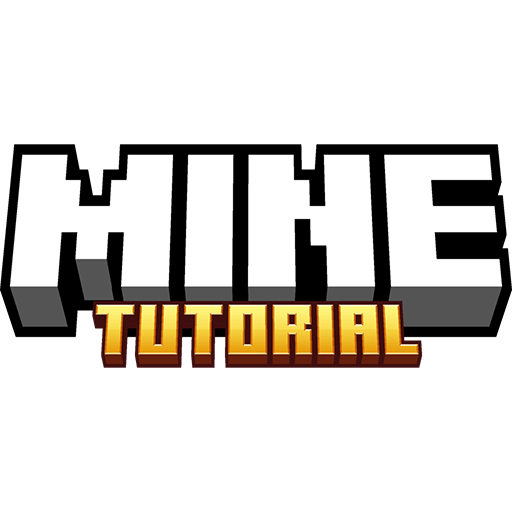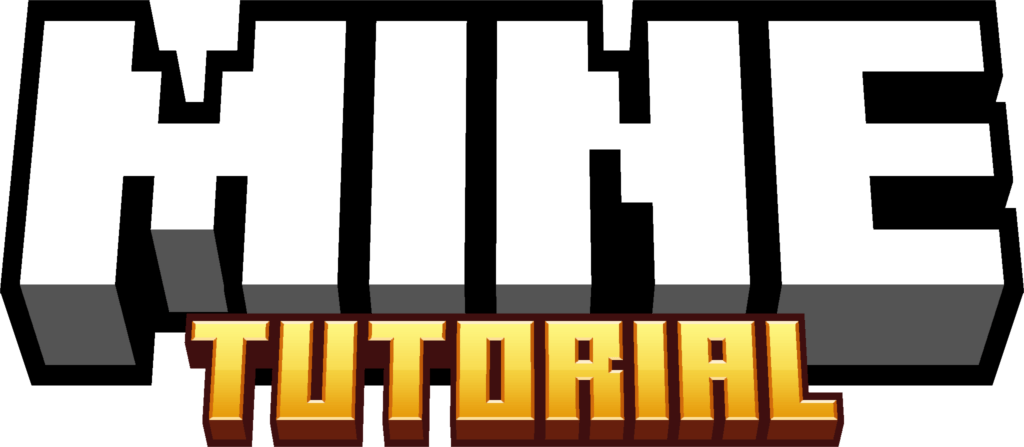12.7K
How To Download & Install Shaders in Minecraft 1.21.10 is what I will show you in this article! We will use Optifine for this tutorial. Was it ever your intention to make Minecraft’s graphics more exquisite? It goes without saying that the game’s block-based graphics are incredibly creative, but what if we could take a closer look at the blocks and the water? sunlight? Something living in the lawn, even in the tree leaves? This tutorial will let you achieve all of this in your Minecraft if you’re interested.
How To Download Shaders for Minecraft 1.21.10
- When you scroll down, you can see the download section.
- There are two different download links, but you don’t have to use this shader.
- If you want to use any other, go to Minecraft Shaders page on my website.
- And if you want to use this shader, click on both links.
- When you get to the destination website, make sure to find the downloads section.
- Download both files and drop them on the desktop.
How To Install Shaders in Minecraft 1.21.10
- Installation part is pretty easy. Go to the Windows Search Bar.
- Type in %appdata% and hit enter.
- This will open up the roaming folder and in there you can find Minecraft.
- When you get into that, find “shaderpacks folder and open it.
- Take the Shader – in this case Rethinking Voxels Shaders and drop it into the folder.
- Get back and scroll down to versions.
- Double-click on Optifine and a new window will appear.
- Hit install and then check the versions folder if you can find “Optifine 1.21.10”.
- Open Minecraft Launcher, choose the correct version (Optifine) and hit play.
- When you get to the Minecraft Menu go to Settings – Video Settings – Shaderpacks.
- Make sure you double-click on the shader to activate it.
- This is How To Install Shaders in Minecraft 1.21.10