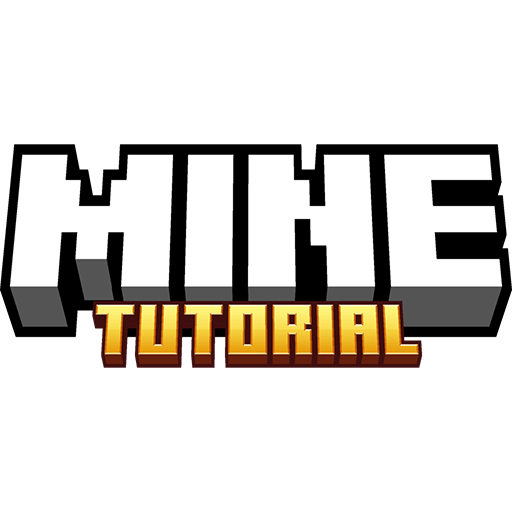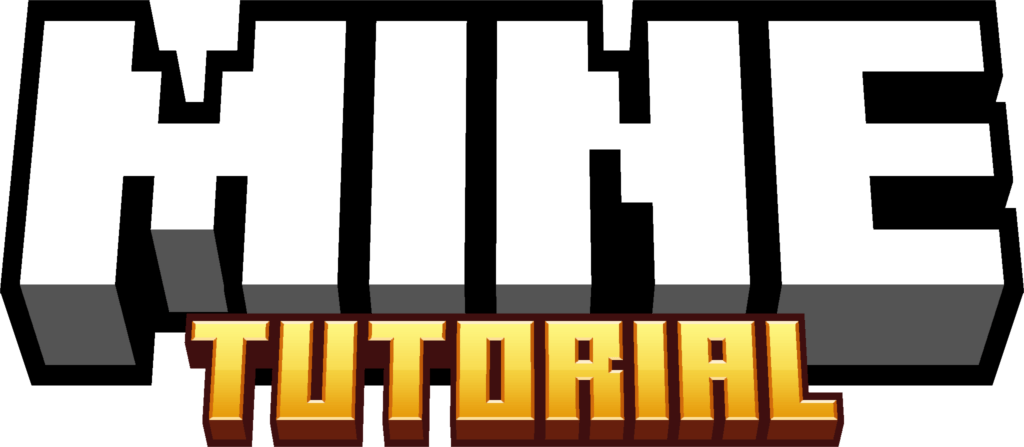Classic 3D Texture Pack 1.21.11 → 1.20.6, 1.19.4 is a must-have resource pack for players who want to add depth and realism to Minecraft’s blocky world. This pack takes the default textures and enhances them by adding 3D models and raised surfaces, making blocks and items feel more immersive while staying true to the vanilla aesthetic.
If you love detailed textures, realistic block depth, and an overall improved visual experience, Classic 3D is perfect for you. It preserves the classic Minecraft feel while introducing subtle yet effective 3D elements that enhance the game without drastically altering its identity. This pack is great for builders, survival players, and those who want to bring a touch of realism to their worlds.
This guide will cover everything you need to know about Classic 3D Texture Pack 1.21.11, including its best features, installation process, and comparisons to other 3D texture packs. Let’s dive in!
Key Features
- Enhanced 3D Blocks: Adds depth and raised surfaces to vanilla textures.
- Realistic Item Models: Tools, weapons, and other items have a more defined 3D look.
- Faithful to Vanilla Style: Keeps the classic Minecraft charm while enhancing details.
How To Download Classic 3D Texture Pack 1.21.11
This Minecraft Resource Pack is fully compatible with Minecraft 1.21.11 and all current versions. Rest assured, it will work perfectly fine.
- Scroll down to the download section and find the Classic 3D download link.
- For a detailed guide, check out my website’s in-depth tutorial on How To Install Texture Packs in Minecraft.
- When you reach the download section, download the file. Here’s how to do it.
- Click on the link, and you will be redirected to the download website.
- After following these steps, you will arrive at the intended website. Look at the right side.
- In the download section, click the download button.
- Wait for the file to download, then drag and drop it onto your desktop.
How To Install Classic 3D Texture Pack 1.21.11
We’re nearing the end of this guide. Make sure you have the Minecraft Texture Pack saved on your desktop.
- Let’s navigate to the roaming folder!
- Open the Windows Search Bar, located in the bottom left corner of your screen.
- Type
%appdata%and press Enter. - This will open the roaming folder. Find and open the
.Minecraftfolder. - Scroll down to locate and open the
resourcepacksfolder. - Drag and drop the Classic 3D Resource Pack 1.21.11 into the
resourcepacksfolder. - Launch the Minecraft Launcher and select Minecraft 1.21.11, then click play.
- In the menu, go to “Options” -> “Resource Packs.”
- You will see the pack in the left window. Move it to the right window.
- Hover over the pack and click the arrow pointing to the right.
- If you receive an “it’s outdated” message, don’t worry, it will still work fine.
- Click “Done” and enjoy!