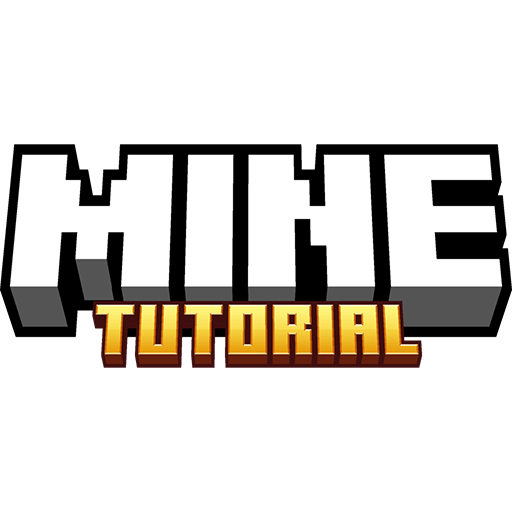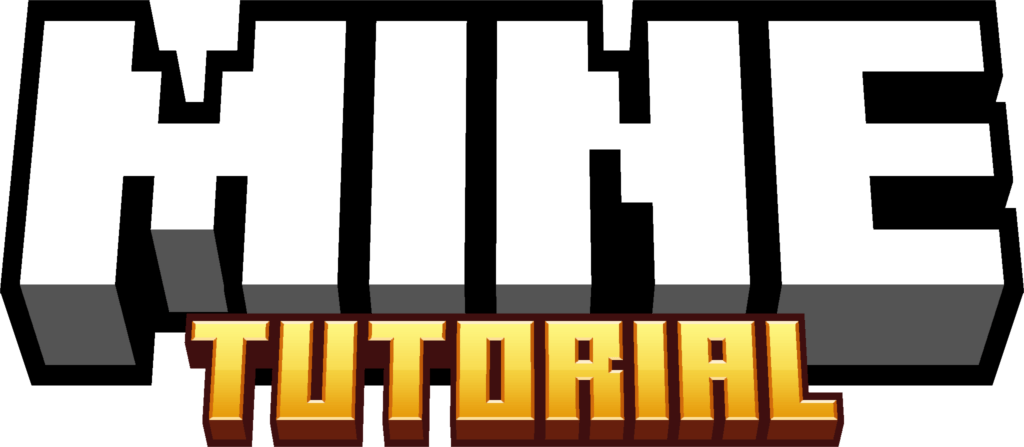For players who want both performance and beauty, the Light Shaders for Minecraft 1.21.10 offer the perfect balance. This shaderpack delivers visuals that feel like a painting while keeping frame rates high, making it an excellent choice for those who want quality graphics without sacrificing smooth gameplay.
Built on the foundation of Chocapic13’s Shaders, Light Shaders strip away unnecessary features and fix certain issues that often slow down performance. The result is a clean, optimized shader that maintains outstanding brightness and clarity across all environments.
What makes these shaders stand out is their atmospheric lighting. Instead of casting heavy shadows or creating overly dark areas, the Nether feels brighter and less oppressive, while overworld landscapes appear more vivid and welcoming. It’s a subtle but powerful improvement that enhances the overall mood of the game.
If you’re searching for a lightweight yet visually appealing upgrade, downloading Light Shaders for Minecraft 1.21.10 is a fantastic choice.
How To Download Light Shaders 1.21.10
This Minecraft Shader is fully compatible with Minecraft 1.21.10 and previous versions. Please follow the steps below:
- Scroll down, you will find the downloads section. There is the Light Shaders link.
- You have to choose now if you want to do this with Optifine or with Iris.
- In the downloads section, you can find two different links. Click on both links, it will lead you to two different websites.
- Download both files. The first file would be Optifine 1.21.10 and then the shaderpack.
- Let me guide you through.
- Click on the first link.
- You will be immediately taken to the website where you will download the shader. Take a look on the right.
- You should see the section with “Downloads”.
- Choose the right Minecraft version and hit “Download“.
- Click on the second link and do the same with Optifine or Iris.
- After you have both files, you need to take them and drop them on the desktop.
- For in-depth tutorial on this, check out my How To Install Shaders in Minecraft tutorial.
How To Install Light Shaders 1.21.10
The first thing you will do is to double-check that you have the Shaders and Optifine 1.21.10 on the desktop.
- Please go to the Windows Search Bar. It’s located in the middle bottom of your screen.
- Type in %appdata% and hit “search” or enter.
- A new window will pop up, it’s the roaming folder.
- There should be “.Minecraft” folder, find it and open it.
- Scroll down and find “shaderpacks” folder, open it.
- When you are in there, take Light Shaders 1.21.10 and drop it there.
- What should we do with Optifine now? It’s easy.
- Get back to the desktop and then double-click on the installation file.
- First thing you should do is to read the information, when you are ready, hit install.
- Finally, open Minecraft Launcher.
- Choose Optifine version and hit play.
- When you get to the Minecraft menu, go to the “Options” -> “Video Settings” -> “Shaderpacks”.
- Simply double-click on the shaderpack, when you do that, the shaderpack is enabled.
- Hit “Done” and go enjoy your new look of the game!
Light Shaders — Download Links
[1.21.x – 1.20.x] Light Shaders