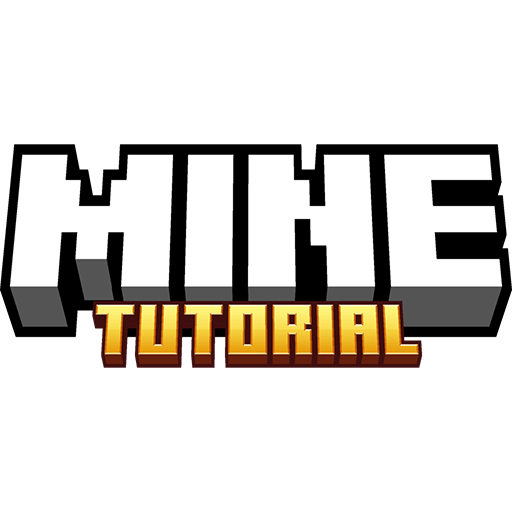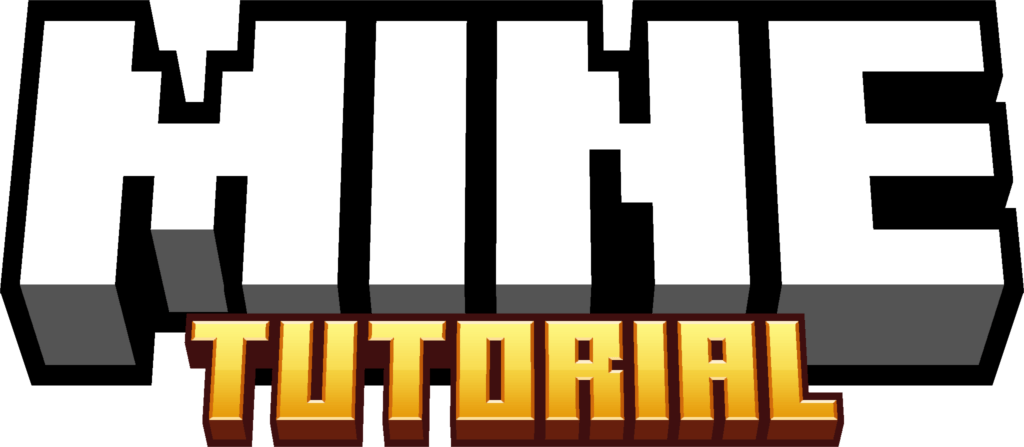Autowhitelist Mod 1.21.11 is an essential tool for Minecraft server owners who want to automate the whitelisting process, ensuring only approved players can join. Whether you’re running a private SMP with friends or managing a large community server, this mod helps streamline player access, prevent unauthorized logins, and enhance security with minimal effort.
Instead of manually adding players one by one, Autowhitelist Mod allows you to auto-approve players based on criteria such as UUIDs, usernames, or permissions. It integrates seamlessly with server management tools, making it a powerful and efficient solution for server admins.
This guide will cover everything you need to know about Autowhitelist Mod 1.21.11, including its best features, setup process, and comparisons to other whitelist management tools. Let’s dive in!
Key Features
- Automatic Whitelisting: Players are added to the whitelist based on pre-configured rules.
- UUID & Username Verification: Ensures secure access without fake accounts.
- Integration with Permission Systems: Works with mods like LuckPerms for better role management.
- Customizable Rules: Define how players are approved, such as via Discord, website signups, or in-game criteria.
How To Download Autowhitelist Mod 1.21.11
This Minecraft mod is fully compatible with Minecraft 1.21.11 and all currently available versions. Keep in mind that each mod requires a different loader. This mod requires you to have Fabric.
- Scroll down to the download section where you’ll find two links: one for the Autowhitelist and another for Fabric.
- Download both files. Let’s start with the first one as an example.
- Click on the link provided.
- It will immediately take you to the website where you can finally download the mod.
- In the download section, select the correct Minecraft version and click “Download.”
- Save the file to your desktop. Repeat the process for the second link.
- For more detailed instructions, check out my article on How to Install Mods in Minecraft.
How To Install Autowhitelist Mod 1.21.11
First thing first, check that you have both files on the desktop.
- Open the Windows Search Bar, located in the bottom left corner of your screen.
- Type
%appdata%and press Enter. - This will open the Roaming folder. Locate and open the
.Minecraftfolder. - Scroll down and open the
modsfolder. - Drag and drop the Autowhitelist Mod 1.21.11 into the
modsfolder. - Next, we need to install Fabric.
- Return to your desktop.
- Agree to the terms and conditions, then click “Install.”
- Launch the Minecraft Launcher, select the correct version, and enjoy your game!